The Google Merchant Center is a platform that allows businesses to upload product feeds so that they can appear on Google Shopping results.
Providing as much accurate product information as possible, including product titles, descriptions, images, and pricing is crucial to ensuring that your products appear in the relevant search results and to make your products stand out from the competition.
If you’re wanting to find out how we optimise our feeds, our resident Shopping Feed expert, Laura Williams has shared her top tips below!
1. Sale Information
Catering For Bargain Hunters
With 57% of UK consumers saying they’re spending less on non-essentials (ONS), if you have a sale or promotional offer running - shout about it!
The key benefits to optimising your feed to shout about your offers are expected boosted click-through rates and increasing the chance of the customer converting.
There are two key ways of doing this:
Using the ‘Sale_Price’ Attribute
- If you’re reducing prices - simply add the new, lower price to your feed within the ‘Sale_Price’ attribute, and the original price in just ‘Price’
- This ensures Google are aware of the price drop; and usually they will advertise this as such to consumers, as can be seen below
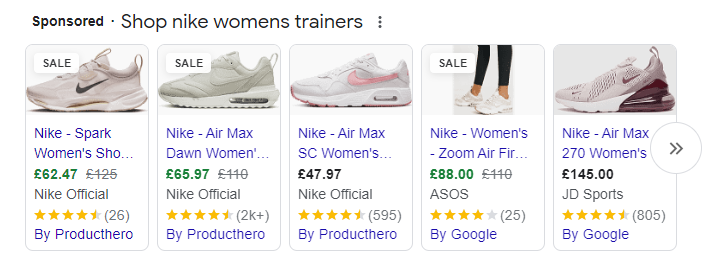
Using Merchant Promotions
- Promotions allow you to distribute online offers such as discounts (including getting a percentage off, cashback, buy one get one free and more), free gifts or discounted/free delivery offers on Google Shopping.
- Simply provide Google with certain criteria, such as the offer, the date it is to run from and which items in the feed the offer can be applied against, and, like the Sale Price attribute, it will show a discounted message on the Google Product once approved, as in the screenshot below which highlights that the customer could get the item discounted further with a code.
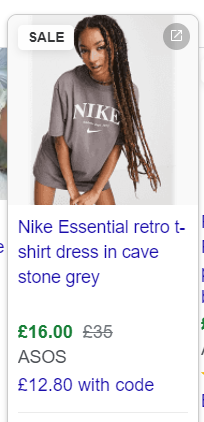
2. Titles & Descriptions
Serving The Right Information, Shown To The Right Customers
Making sure that your titles and descriptions within your feed reflect what people are searching for on Google is imperative - you should make sure they are as relevant as possible, without including unnecessary waffle.
Google uses your Titles and Descriptions to match your products to customer search queries.
As an example; if your Title included the Brand, Product Type, Style Name, Colour and Gender, customers searching for these attributes (such as “Nike Women’s Red Trainers”), are most likely going to be shown products highly relatable to these products.
You could also save money on customer’s clicking on your product if some information doesn’t match up in your Titles to what the customer searched for, as in the image below where the second product clearly highlights that the product is for Children, not Women.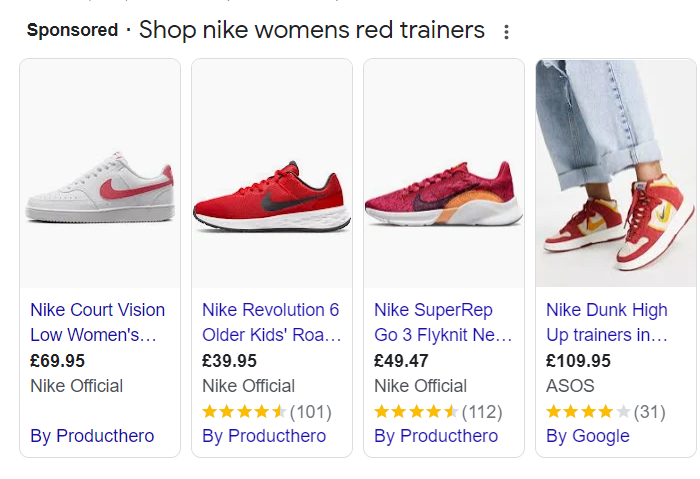
When creating titles and descriptions, think of what keywords customers are most likely to be using to find your products and use these in your titles to make your products highly discoverable.
3. Custom Labels
Customising The Feed To Support Underlying Strategies
Unlike Prices, Titles and Descriptions, Custom Labels aren’t necessary to the feed.
Instead, we recommend using Custom Labels to support splitting out campaigns within your Google Ads accounts by either profit margins or by ROAS Targets.
To do this, you will need to add the attribute ‘Custom_Label_0’ (there are currently 5 different custom labels you can use to add additional information to your feed, but if you’re new to it, we’d recommend starting with Custom Label 0) into your feed.
From here, against each ID, start tagging up your profit margins or target ROAS per item. For example, perhaps you sell different types of Footwear.
For all of your Trainers, you may need a 600% tROAS - so you’d tag all of these IDs up and call the Tag ‘600%’.
For all of your Boots products, maybe these have higher profit margins, and so a 400% ROAS would be enough - so you could tag these as ‘400%’.
This then allows you to create new Performance Max (P. Max) campaigns and add all of your products with 600%, targets into it, and set a Target ROAS of that percent for Google to aim towards. You could then create another P.Max campaign with the target 400% having items tagged as ‘400%’ within it.
The higher the target, usually the more restrictive Google is in who they show the ad to which can save you on impressions, clicks and costs in the long term whilst driving the relevant returns you need to make your business profitable.
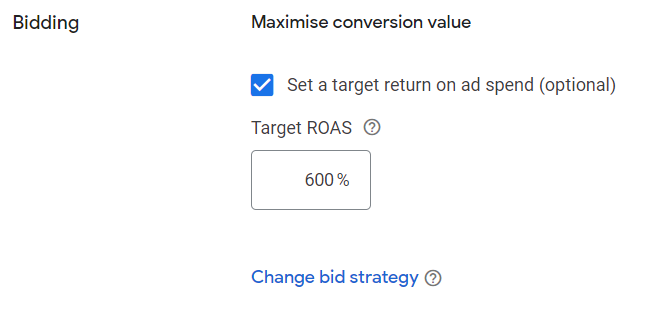
There are several ways to use Custom Labels, you just need to identify how you can best use them (perhaps splitting IDs by Sale vs Non-Sale and aiming for different target ROAS settings might be best for you during sale periods?).
4. Missing Attributes
Provide As Much Information As You Can & Have The Perfect Feed
If you’re after some quick wins to improve your feed, just take a quick peek into the Merchant Centre.
Go into the Feed Diagnostics and you may see ‘Issues’ highlighted by Google.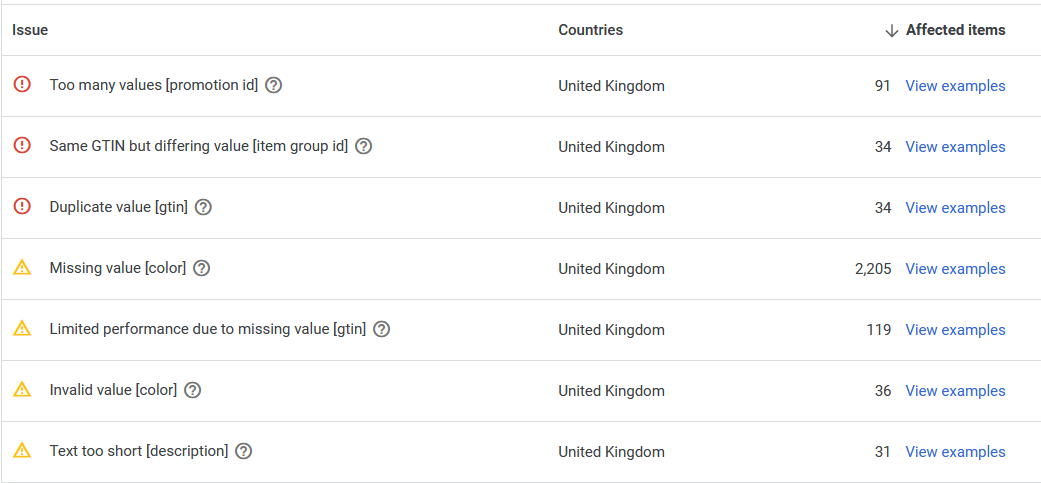
Anything with a Red Exclamation Mark is a disapproval-worthy offence, whilst those in a Yellow Triangle are merely Google advising they’d like more information or extra information could be provided to improve the performance of the ID.
In this instance, we can make some very quick wins by providing colours to over 2,000 IDs - whilst fixing 36 IDs which have colours assigned to them which aren’t recognised by Google.
We could also improve Descriptions on 31 IDs, which currently are very short - Google is asking for more information on these products, which can help to show them to both more customers and more relevant customer queries.
5. Testing, Testing, One Two Three
Give Google As Much Information As You Can To Save Money Long-Term
Our Final tip is simple; test!!
If you think you are providing both Google and customers with the perfect data and have been for a while… Why not duplicate the products within the feed and change an attribute slightly to test if you can make things better?
Refreshing Titles, adding additional information to Descriptions, simplifying Colours if they’re complex (who really knows what colour Titian truly is? Who would be searching for this very specific colour - why would this be in your feed over ‘Brown’?)...
… all of these can be updated quickly and easily, and you can measure the success or failures of each through monitoring the metrics most relevant and basing your analysis upon them.
If you’re changing titles, for example, you could monitor Click Through Rates (CTR); do the original product titles have a higher or lower CTR?
Changing the colour - are you seeing more impressions for the new ID over the original?
You could go more in-depth - is reducing prices on site and including the new price in the ‘Sale_Price’ attribute, as mentioned above, more likely to induce a sale over providing customers with a Merchant Promotion which drops the price by the same amount?
The above could form a basis for strategies moving forwards, for example over Black Friday you could only drop prices or provide customers with a discount code to use depending on which performed best.
Use the button below to access more information on our Shopping Feed Management services!
